Writing Sentences in Japanese and Adding Translations

Please note that this functionality is only available to Tanoshii Club Members. If you would like to write your own sentences that can be used in the practice games, or shared with other users on the forum, then please consider upgrading your account. Besides helping with the costs for maintaining and developing new features for the site, upgrading will provide you with new features and ads will no longer be shown while you are logged into your account.
Accessing Your Sentences
Desktop Users
You can access the section for creating sentences, by clicking on Profile from the top menu, and then View Your Sentences from the left hand side menu.
Mobile Users
For mobile users, tap on your profile image on the top right hand corner of the page, and then access the menu by tapping on the menu icon (☰) on the top left hand corner, and select View Your Sentences from the menu.
You may also create new sentences when adding a sentence to a list.
Guidelines for Sentence Content
Please ensure you adhere to the following guidelines when creating sentences. This is to ensure that the website remains a safe and fun environment for all our learners.
- Please respect the rights of copyright holders. Do not copy and paste sample sentences from textbooks, or from other Japanese learning websites or learning resources without permission. For other copyrighted material (such as sentences from anime, manga, novels or song lyrics etc), please ensure that you only reproduce what is considered fair use for educational purposes. ie, you may post lyrics from a song to illustrate a grammatical point, but you may not indiscriminately post the full lyrics to the song by itself. We will remove any sentences that infringe upon the rights of other copyright holders.
- Please ensure that any sentence you post is suitable for learners of all ages to view. Do not post any sentences that incites hatred of other individuals or groups of people, promotes illegal activities, or contains sexually explicit content.
- Tanoshii Japanese uses Google Adsense, a service provided by Google to serve ads on the website. As such, all sentences must adhere to Google's Publisher Policies, for full details please follow the link to Google's website.
Any sentences that do not comply with these guidelines will be removed. Failure to comply to these guidelines may also result in access to create sentences being revoked from your account.
Creating a Sentence
Click on New Sentence to create a new sentence. You will be presented with the following screen.
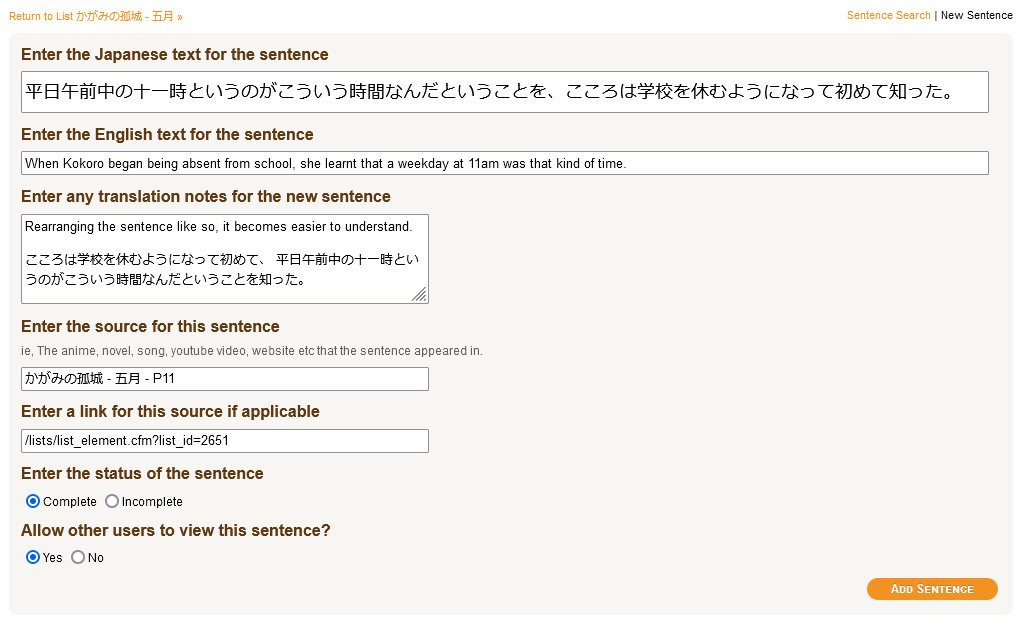
Enter the Japanese text, and then the English text for the sentence.
You may enter any additional notes that you have made for your translation, in the translation notes.
If the sentence has been copied from an anime, novel, song, youtube video, website etc, then you may enter the name of it in the source for this sentence.
Enter the address or link to a webpage if applicable for the source.
If you are creating your sentence from a List, then the source for the sentence and the link will be automatically entered for you.
If your translation for the sentence is incomplete or may contain errors, then set the status of the sentence to Incomplete. This will prevent it from showing up in the practice games, and let other users know that there may be issues with the translation. Otherwise you may set the status to Complete.
You may choose to allow other users to be able to view the sentence. If you select No for this option, then the sentence will remain private and only you will be able to view the sentence.
Click on the Add Sentence button once you have entered all the details for the sentence.
Viewing The Sentence Details
After you click on the Add Sentence button, the system will automatically break the sentence up into individual words and match each word to entries in the dictionary.
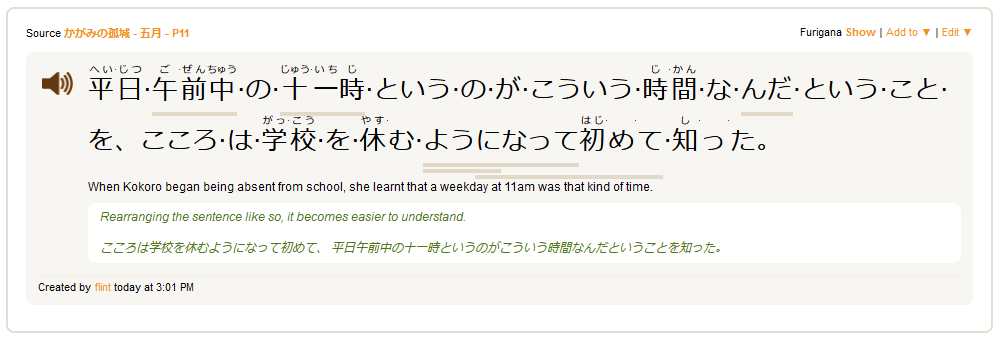
Matching to the Correct Vocabulary
While the system is fairly accurate in breaking up the sentence into words and matching them to the correct dictionary entry, this is a complex process and it will occasionally match to the wrong dictionary entry, or break up the sentence incorrectly. Also, it can only match to dictionary entries that exist, so some slang words, abbreviations and proper nouns (ie, people's names) that are not in the dictionary will not be automatically matched. After the sentence has been created, you should scan through the list of vocabulary and check that the correct dictionary entry has been selected.
If the correct entry has not been automatically selected, you may manually choose the correct entry, or enter a custom entry into your personal dictionary to match to. To do this, click on the Edit ▼ menu, and then select Match Vocabulary.
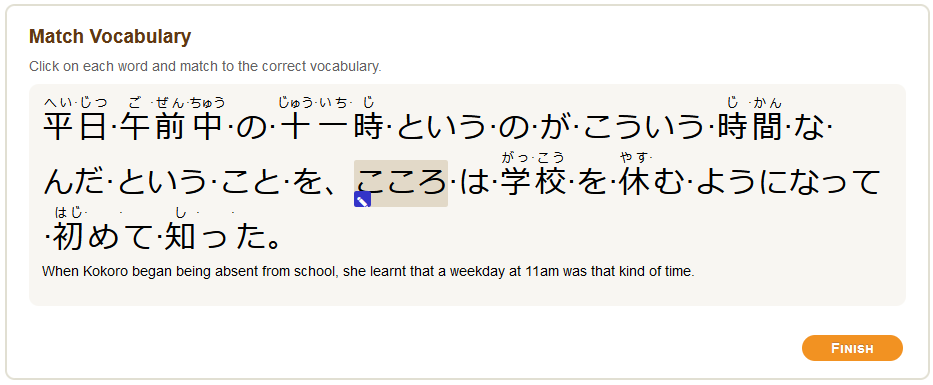
From the Match Vocabulary screen, you may click on any word and select an alternate dictionary entry.
For the example sentence above, we find that こころ was matched to word
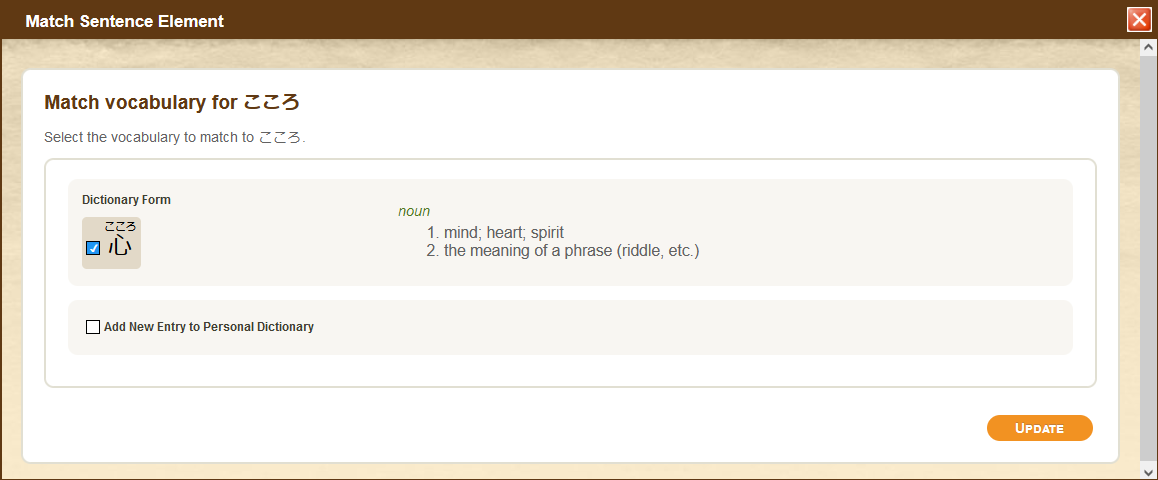
We are then able to deselect the meaning for mind/heart, and enter a new meaning into our Personal Dictionary for the proper noun, Kokoro, as below.
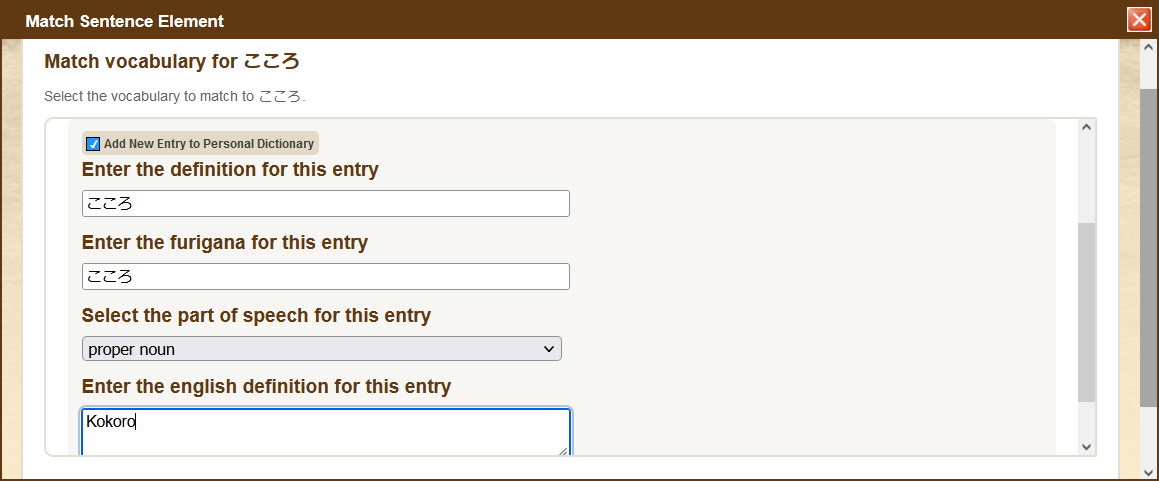
Getting Help With a Sentence Translation
If you need help with translating a sentence, enter as much as you are able to translate into the English text for the sentence. Ensure that the status of the sentence is set to Incomplete so that it does not appear in the practice games, and select to allow other users to view the sentence.
You may then use the comments section at the bottom of the page to post a question requesting help with the translation. Your question will then appear in the forum where any user can review and give feedback to you.
